
Adjustment
If the value or quantity of inventory is incorrect, you can update the quantity or value of any inventory item. Do this, for example, to write off damaged or missing stock.
On this page:
Table of Contents:
Manually Adjusting the Quantity or Value of a Inventory Item
Before you begin
Before manually adjusting the quantity or value of an item, ensure the Inventory Manual Adjustment window is displayed. To do this, on the left-menu, click 'Inventory / Orders', then click Adjustment.
To manually adjust the quantity or value of an inventory item:
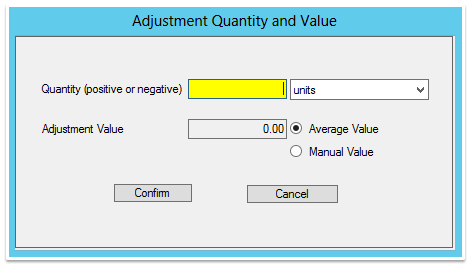 Adjustment Quantity and Value Window Window
Adjustment Quantity and Value Window Window
- On the Inventory Manual Adjustment window, click New Adjustment.
- Result: The Select Item window is displayed.
- Search for and select the relevant inventory item.
- Result: The Select Fulfilment window is dipslayed
- Select the relevant warehouse / location.
- Result: The 'Adjustment Quantity and Value' window is displayed.
- (Optional) Adjust the quantity of items, sheets or units.
- Note: To do this, in the Quantity field, type the number of items, sheets or units that you want to add to or subtract, and select the relevant option, e.g., items, sheets or units from the adjacent dropbox.
- Note: To increase the quantity, enter a positive value, e.g, 1000. To decrease the quantity, type a negative value, e.g. -1000
- (Optional) Adjust the value of the items / sheets or units.
- Note: The adjustment value is calculated automatically from the average value for that item. If you are happy with the value, you can leave it as is. If you want to overide the adjustment value, select Manual Value, and enter the amount you want to adjust the value by.
- Note: To increase the value, enter a positive value, e.g, 10. To decrease the value, type a negative value, e.g. -10
- Note: To adjust the value on hand without adjusting the quantity on hand, you can enter a quantity of 0, and specify a dollar value change using the Adjustment Value field.
- Click Confirm.
- Result: The Inventory Manual Adjustment window displays the adjustment that you just made.
What Next?
To see the list of adjustments, click list.