
Overview
The following shortcuts may be of interest to you:
On this page:
Table of Contents:
Displaying an Existing Job Record
There are a number ways to locate and display a job record. Two of these ways are described below:
- Displaying a job record using the Customer File window.
- Displaying a job record using the Jobs File window.
To display a job record by customer:
- On the left-menu, under Work, click Customers.
- If the Filter - Customer File window is displayed, go to Step 2.
- If the Customer File window is displayed, go to Step 4.
- (Optional) Click Reset, select the relevant Quickpick, then go to step 4:
- Result: The existing list of filters is cleared, then updated with the respective quickpick's filters.
- (Optional) If the quickpicks are not giving you the filters that you require, try the following set of filters:
- Row 1: Selection = Customer Code DM, Test = Alpha From, Value = , Use = Ticked
- Row 2: Selection = Customer Code DM, Test = Alpha To, Value = , Use = Ticked
- Row 3: Selection = Inactive Customer DM, Test = Not Equal, Value = Y, Use = Ticked
- Note: If you know the clients name, you can add another filter, for example, narrow the search by entering the following row:
- Row 4: Selection = Customer Code DM, Test = Alpha Starts With, Value = X , Use = Ticked
- Substitute X with the first letter of the customers name.
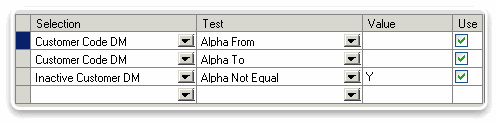 Standard Filter Options
Standard Filter Options - Click Proceed.
- Locate and select the relevant customer record.
- Note: You can also click on the tables headers to sort the table by, for example, customer code, customer name or contact name.
- Note: If you cannot find the relevant customer record, go back to Step 2 to select another quickpick, or Step 3 and adjust the filters.
- On the top-right button bar, List row, click Jobs.
- Result: The Jobs for window displays a list of job records that exist for the customer.
- Locate and select the relevant job record, then on the top-left button bar, click Details.
- Note: Alternatively, double-click the relevant job record to display its details.
- Result: The job records details are displayed.
To display a job record using the Jobs File window:
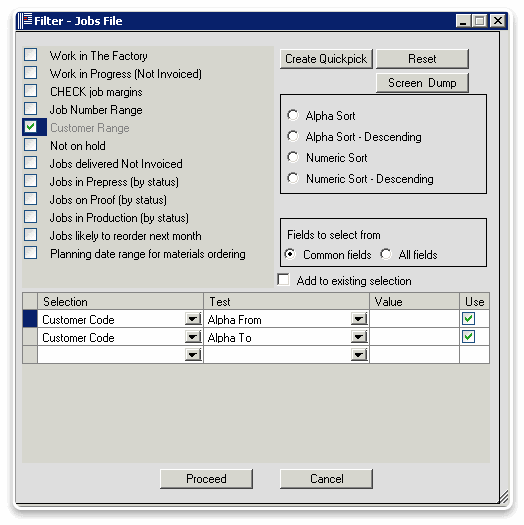 Jobs Filter window showing filters for selected quickpick.
Jobs Filter window showing filters for selected quickpick.
- On the left-menu, under Work, click Jobs.
- If the Filter - Jobs File window is displayed, go to Step 2.
- If the Jobs File window is displayed, go to Step 4.
- (Optional) Click Reset, then select the relevant Quickpick:
- Result: The existing list of filters is cleared, then updated with the respective quickpick's filters.
- Click Proceed.
- Result: The Jobs File window displays a list of job records.
- Locate and select the relevant job record.
- Note: You can also click on the tables headers to sort the table by, for example, job number, title or customer name.
- Note: If you cannot find the relevant quote record, go to Step 2 and try another quickpick or adjust the filters.
- On the top-left button bar, click Details.
- Note: Alternatively, double-click the relevant job record to display its details.
- Result: The job record's details are displayed.